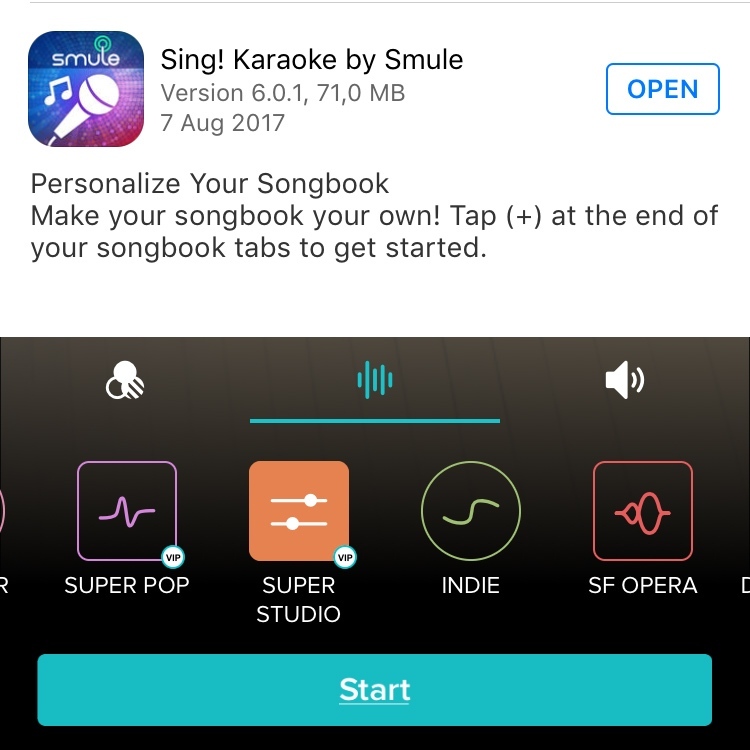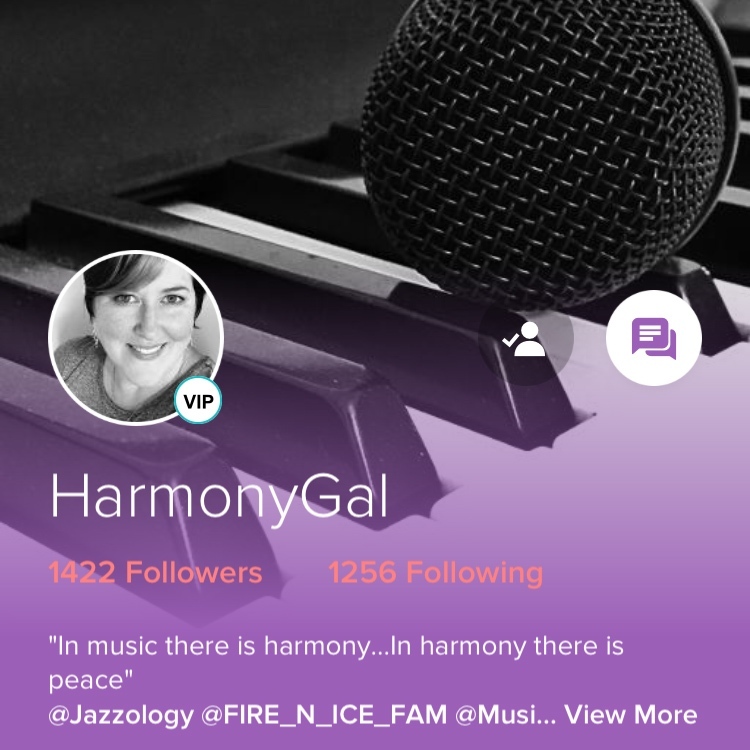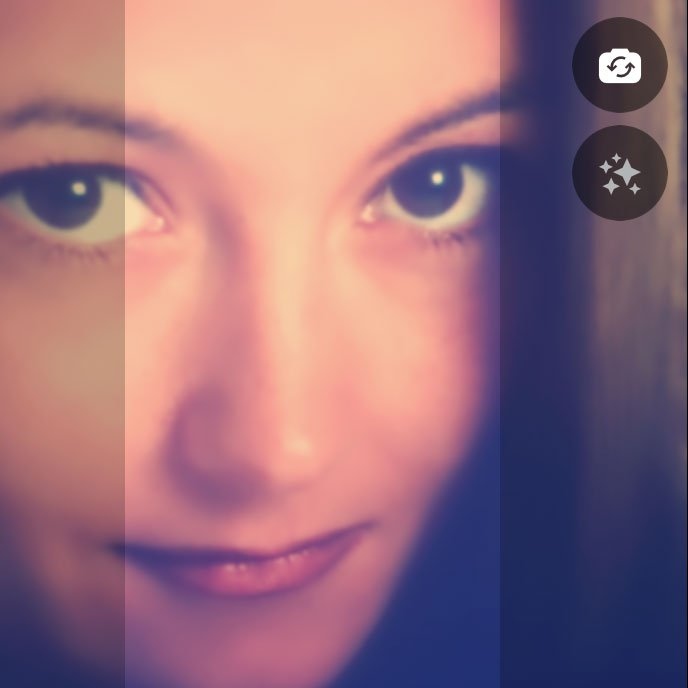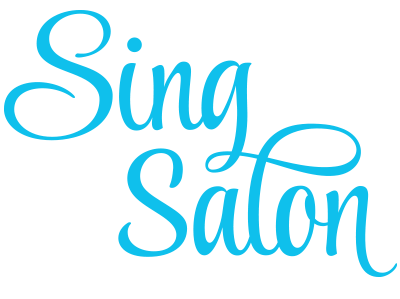Articles, frequently asked tech questions, microphone directory, group directory, competition directory, interviews, partner artists … No other place on the internet gathers this much useful information and knowledge around Smule and Sing! app.
And with the recently launched Club feature, users can now even create their own community space within the Sing.Salon community.
If you have any other feature requests or suggestions for the future, feel free to let us know in the forums. We are looking forward to year 2 of the Sign.Salon.