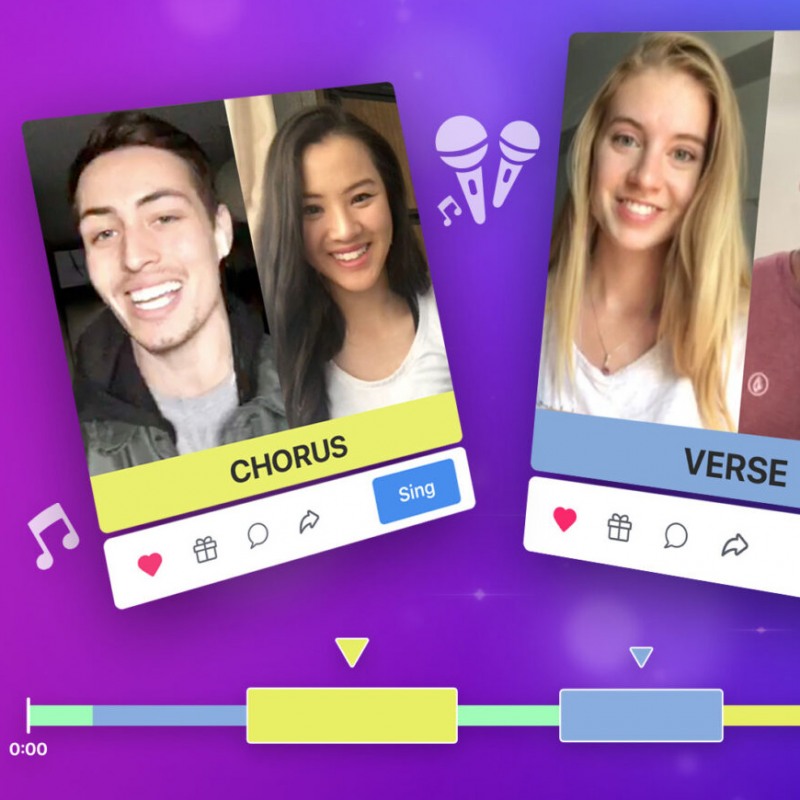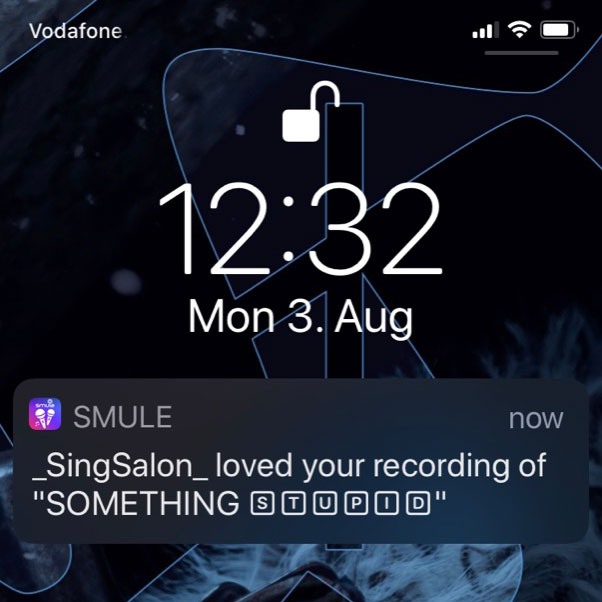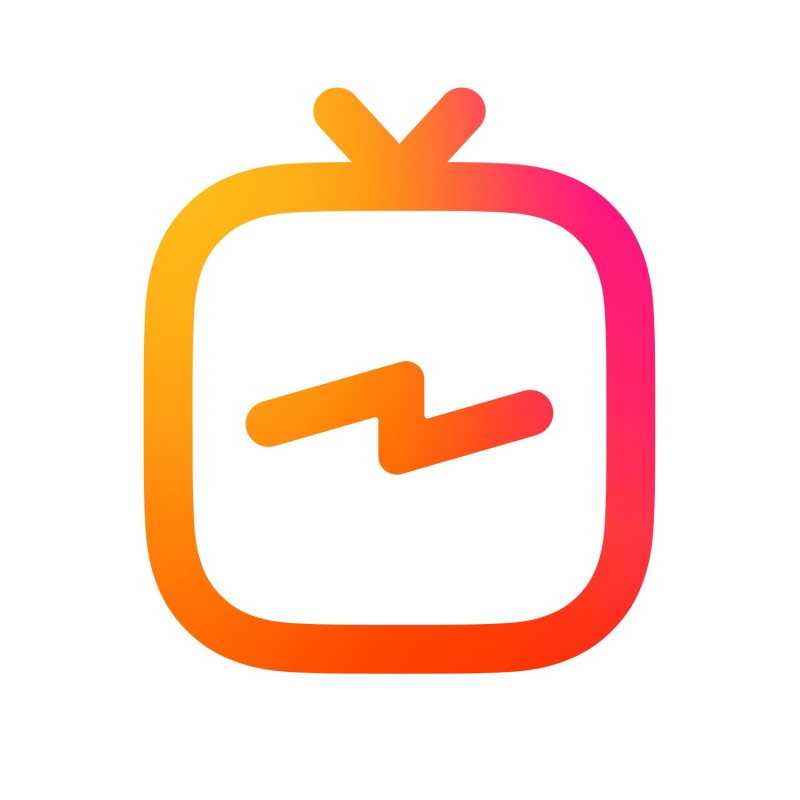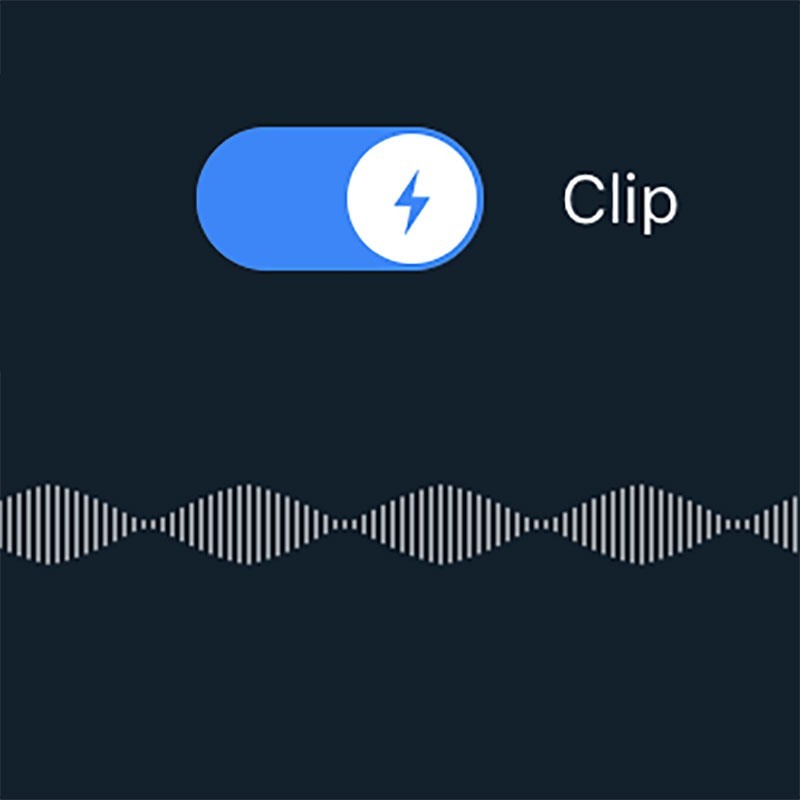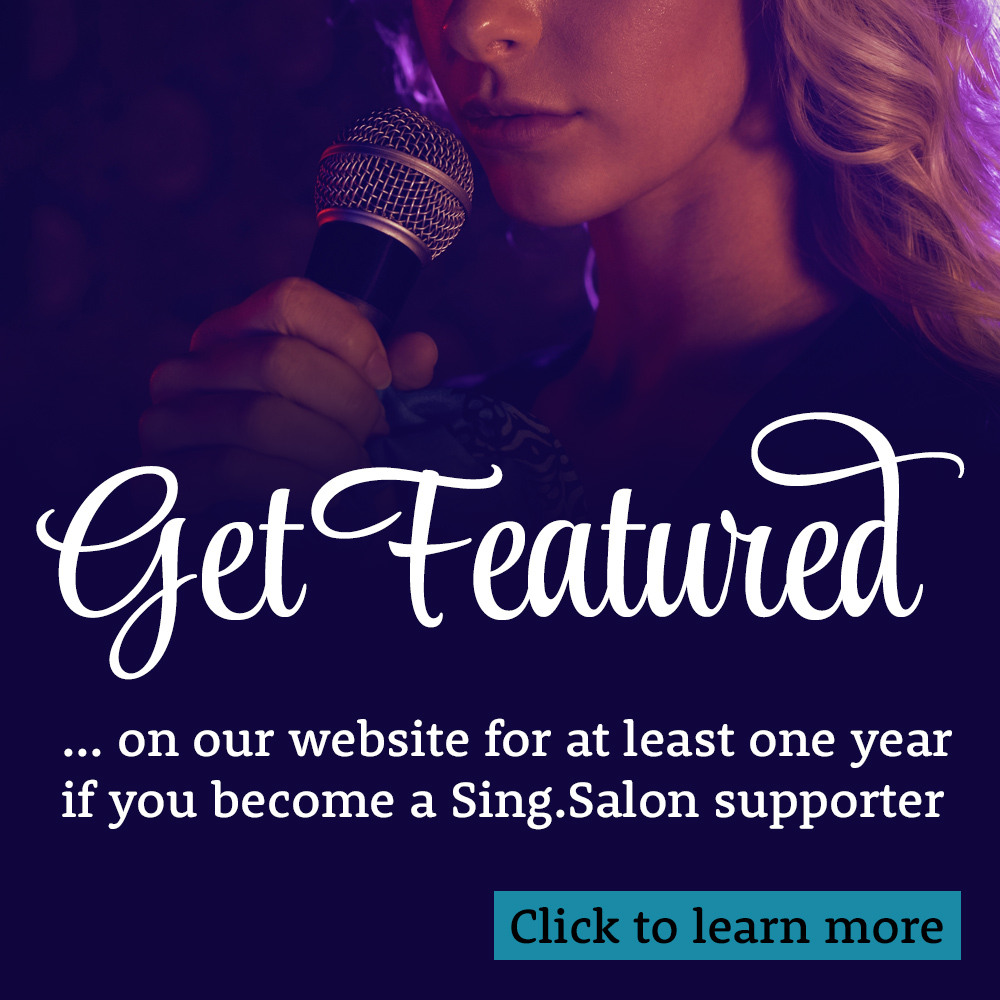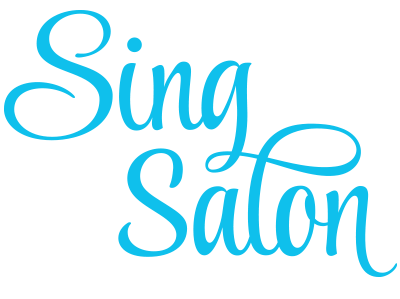Adding meta tags to Smule audio songs on Mac OS
On Mac OS, almost anyone already uses the Music app (previously called iTunes) to manage their music. And luckily, the Music app allows us to easily add music meta tags and images to songs in our library. And by the way: This data will also be used if you sync your library with your iPhone or iPad. So if you go through the Music app, the appearance of your songs on your mobile device will also improve.
After you downloaded a song from Smule, for example using the Sing.Salon Downloader, open the Music app and drag the m4a audio file on the app logo. If the Music app is set up as default playback app, a double-click on the audio file will do the same. This is how the song will likely look:
This is of course far from ideal. So let’s fix it! Click on the three dots and choose “Get Info” or (depending on your language) press command + I on your keyboard. Now fill in the necessary information.
Replace the title “ver:1” with the actual song title. Add the information about the artists. You could add the original artists and/or the ones who took part in the Smule performance. This will allow you to easily find songs with certain Smule artists in the future. You should also always add an “Album” name. You could add a name like “Smule”, so all your Smule performances are accessible as one album, but of course you can create other albums as well, e.g. something like “Favorite Smule Christmas Songs”.
Much better already! Now let’s also add a cover image! Click on the Artwork tab. Make sure you have a square image ready to represent the song. This could be the original artwork for the single/album or the cover image that appears on Smule. Just drag that image from the Finder onto the Music app Artwork tab. If the image you want to use is on a website, you can also directly drag the image from the browser window over to the Music app.
If you download the songs through Sing.Salon, we show you the Smule cover image on our website for seven days. You can drag the image from there onto the Music app. Alternatively, you can use a web service like this one. Paste the URL of your Smule performance in the input field and the click “Get Open Graph status”. The website will then show you the Smule cover image, so you can easily download it or drag it onto Music app.
And now our Smule audio song appears like that:
Adding meta tags to Smule audio songs on Windows (10+)
If you haven’t already, move your downloaded audio file(s) into the music directory of your account. Open the Groove Music app or just double-click the Smule audio song if Groove Music is set up as your default audio player. Your screen should now look similar to this:
The Smule song appears as part of an “unknown album” by an “unknown artist”. Let’s fix that! Make a right-click on the song and choose “Edit Info” as shown here:
A dialog window will pop up and you can add various information about the song.
Replace the title “ver:1” with the actual song title. Add the information about the artists. You could add the original artists and/or the ones who took part in the Smule performance. This will allow you to easily find songs with certain Smule artists in the future. You should also always add an “Album” name. You could add a name like “Smule”, so all your Smule performances are accessible as one album, but of course you can create other albums as well, e.g. something like “Favorite Smule Christmas Songs”. Your song should now look like this:
The last step is to add a cover image. Make sure you have a square image ready to represent the song. This could be the original artwork for the single/album or the cover image that appears on Smule. Save that square picture somewhere on your computer where you can easily find it. Now click on the pencil that appears over the empty cover image and select the cover image from your computer.
If you download the songs through Sing.Salon, we show you the Smule cover image on our website for seven days. You can save the cover image from there to your computer. Alternatively, you can use a web service like this one. Paste the URL of your Smule performance in the input field and the click “Get Open Graph status”. The website will then show you the Smule cover image and you can save it to your computer from there.
That’s it! Now your Smule audio songs will appear properly with title and cover image on Windows! And not just in the Groove app! The information is saved within the audio file and will also be shown in the Windows Explorer and other apps.